If you want to customize your YouTube Thumbnails then the YouTuber inside you must understand that the identity presentation of channel contributes a lot to success. Not only it will help you get YouTube views but will also make your channel look more presentable
Using a custom thumbnail image can have two benefits on YouTube. The first has to do with giving the channel a distinctive image so that anyone recognizes whose video it is just by watching the picture. And the other benefit, which is what everyone finally pursues, is to get more people to click on the video to see it.
Have you ever customized your YouTube thumbnails for video? Or clip a screenshot to use as thumbnails? Sometimes it would be a great idea to do. But it would worth you to customize them. In this post, you would learn the best five online graphics tools so you can use these tools to do your job and easily Customize Your You Tube Thumbnails.
Tips for Creating and Editing a video thumbnail
1. Make sure your thumbnail is consistent with the content of the video.
It’s no use creating an attractive mega image if it doesn’t match the material you offer. Remember that your content is still the most crucial part of the video after all.
2. Match the thumbnail with the video title.
The title and thumbnail should follow the same meaning so that they are cohesive and do not leave their viewer without understanding what will actually happen next.
3. When recording, think of fresh shots that can yield good thumbnails.
When you are recording, it’s better to look for interesting angles and, if possible, take some pictures. This facilitates the image selection process and ensures they are more attractive.
4. Search the competitor’s YouTube thumbnails and see how to stand out.
For the general public, thumbnails are what differentiate their content from competitors or similar producers before they watch your video. See how to be standout from the other YouTubers in your field.
5. Create a different thumbnail for each video
In addition to the thumbnail text, think of your audience’s first visual impression: before reading what is written, it identifies colors and images. You need to come up with two slightly different ideas: first, that video is from your channel; second, that that video is distinguished from others. Therefore, try to vary the background images or colors so that the public understands this difference. This, I believe is one of the most important things to follow when you plan to customize the YouTube Thumbnails.
6. To keep the visual identity
This is the part that distinguishes your content from others. This look will guide all banners, thumbnails, and other images related to your channel. If you already have an established logo for your brand, you have nowhere to go. Try to reuse the colors, the font (or the font style) and all the aspects you think can refer to your business.
The 3 best web-running platforms to customize your YouTube thumbnails
- DesignCap
Unlike other similar services, in DesignCap, there are tools specially designed to create great thumbnails for YouTube from its various templates, so you will surely find some that will help you in your project.
If you like to upload your own images to the thumbnail, you can do it and also adjust them to place them for convenience, with clipping, rotation and more modifications. As an essential point, you can also add filters to the thumbnail to get a personal touch.
2. Canva
Canva is one of the welcoming websites on the internet because with this tool you can easily design images for many social networks, blogs or printed elements such as business cards. You should create an account or log in with a social network to use it. The best thing is that everything you design will be stored in your account to be edited or downloaded again.
In the “Header for email and social networks” section is “YouTube thumbnails,” there you can take a prefabricated template, called “Mockup” and start editing with various types of sources, elements such as shapes, photos, symbols and more. Or you could use a single-color canvas and add whatever you want and need.
3. Snappa
It is very similar to Canva because it offers many templates in which you will add elements with just one click or design our own template from scratch. You must register on Snappa to be able to use it, but it will be worth it because you can create an image completely according to the content of your video.
Add shapes, effects, different fonts, custom backgrounds, photographs and more.
Read Also: