Fortnite, the popular battle royale game, requires fast reflexes, strategic thinking, and precise control. To gain an edge over your competitors, optimizing your keyboard and mouse settings is crucial. In this guide, we’ll explore the best settings to enhance your game play experience, helping you build, shoot, and move more effectively.
Keyboard Settings for Fortnite
1. Key Bindings
Customizing key bindings to suit your playstyle is the first step. Here are some common settings used by professional players:
Movement:
Move Forward: W
Move Backward: S
Move Left: A
Move Right: D
Jump: Spacebar
Sprint: Left Shift
Crouch: Left Ctrl or C
2. Combat and Building
Optimizing combat and building key bindings can significantly impact your performance:
Fire: Left Mouse Button
Targeting: Right Mouse Button
Reload: R
Use: E
Harvesting Tool: 1
Weapon Slots:
Weapon Slot 1: 2
Weapon Slot 2: 3
Weapon Slot 3: 4
Weapon Slot 4: 5
Weapon Slot 5: 6
Building:
Wall: Q
Floor: F
Stairs: V
Roof: C
Trap: T
These settings allow for quick access to different weapons and building materials, essential in high-pressure situations.
3. Editing
Editing structures efficiently can be a game-changer. Consider these bindings:
Edit Building: F or E (depending on your use key preference)
Select Building Edit: Left Mouse Button
Reset Building Edit: Right Mouse Button or Mouse Wheel Down
Mouse Settings for Fortnite
1. DPI and Sensitivity
Mouse settings greatly affect your aiming precision and overall control. Here’s what you should consider:
DPI (Dots Per Inch): Many pro players use a DPI setting between 400 and 800. A lower DPI allows for finer control and precision.
Sensitivity: Your in-game sensitivity setting works in conjunction with your DPI. A common effective range is:
X-Axis Sensitivity: 0.08 to 0.15
Y-Axis Sensitivity: 0.08 to 0.15
Targeting Sensitivity: Around 0.30 to 0.40, this setting adjusts the sensitivity when aiming down sights (ADS).
Scope Sensitivity: Similar to targeting sensitivity, 0.30 to 0.50 is a good range for scoped weapons.
2. Mouse Acceleration and Polling Rate
Mouse Acceleration: Turn off mouse acceleration to ensure consistent movement.
Polling Rate: Set your mouse polling rate to the highest possible value (usually 1000Hz) for the most responsive input.

Optimizing Performance
1. Practice and Consistency
Once you’ve set your key bindings and mouse settings, practice consistently. Muscle memory is key in Fortnite, and it develops over time with regular play.
2. Adjust Based on Comfort
While many players follow common settings, it’s essential to adjust based on your comfort. If a particular binding or sensitivity setting feels off, tweak it until it feels right for you.
3. Use Aim Trainers
Utilize aim training software to improve your precision. Games like Aim Lab or KovaaK’s FPS Aim Trainer offer customized drills that can enhance your aiming skills outside of Fortnite.
In-Game Settings
1. Display and Graphics
Optimal performance isn’t just about input settings; it’s also about how smoothly your game runs:
Resolution: Play at your monitor’s native resolution, typically 1920×1080.
Frame Rate Limit: Set this to your monitor’s refresh rate or slightly higher.
Quality Preset: Choose ‘Low’ or ‘Medium’ for a higher frame rate and smoother gameplay.
View Distance: ‘Epic’ to see opponents from far away.
Shadows: Off for better visibility.
Anti-Aliasing: Off or Low.
Textures: Medium or Low depending on your GPU.
Effects: Low. Post Processing: Low.
2. Advanced Graphics
V-Sync: Off for reduced input lag.
Motion Blur: Off for clearer visuals during fast movements.
Show FPS: On, to monitor performance.
Sound Settings for Fortnite
1. Sound Effects
Volume Levels: Ensure your sound effects volume is high enough to hear footsteps and other crucial audio cues. Dialogue and music can be lower to avoid distraction.
2. 3D Headphones
Enable 3D headphones for a more immersive experience and better directional audio.
Final Words
Optimizing your keyboard and mouse settings in Fortnite can make a significant difference in your gameplay. By customizing key bindings, adjusting mouse sensitivity, and fine-tuning in-game settings, you can improve your efficiency and performance. Remember, practice is vital – the more you play with your optimized settings, the more natural they’ll become.
Keep experimenting and adjusting until you find the perfect setup that enhances your gaming experience. Happy gaming, and may your victories be numerous! This article aims to provide a comprehensive yet straightforward guide to optimizing Fortnite keyboard and mouse settings. By following these tips and practicing regularly, you’ll be well on your way to improving your in-game performance.
Read Also: