Incredible Skype tips for you
Skype has emerged as the best tool for making audio calls, video calls and exchanging messages over the past few years. There are many Skype tips and Skype also offers Share Screen features, which allows you to share your computer screen with the person you have called.
Skype is the perfect business tool as it can be used for video conferencing, sharing screen, group calling and for many more purposes. In short, Skype can be used for staying in touch with all the team members, even if the team members are working from different locations.
As Skype is a useful tool for us, then let’s have a look at the top 14 Skype tips and tricks, which will allow you to get the most out of this tool:
Edit your messages is the first among many Skype tips
- There are certain times, when people make silly mistakes while sending a message. It may be embarrassing as a silly mistake can completely change the meaning of the message. So, if you have sent a wrong message, then you don’t have to worry as you can edit your sent messages. To edit your message, place the pointer on it and make a right click. A pop up will be displayed, which will include ‘Edit Message’ option. Click on it and you can easily edit your message.
One of the best Skype tips is that you can take backup
- If you wish to take a backup of your chat history, then you have to first open the Run application. Once, the run application is opened, type “%appdata%\skype” and press enter. A new window will be opened, find your Skype username and double click on it. Once, you have opened the folder, you will find a file named main.db. This file contains all the backup of your chat history. So, copy the file and save it in external hard drives or other safe place for taking a backup of your chat history.
Transfer your contacts
- Sometimes, you have to shut down your old Skype ID and log on to a new one because of some reason. If you switch from an old ID to a new one, then all your contacts will be lost. However, if you have taken a backup of your contacts, then you can easily transfer it to your new ID. In order to take a backup of your contacts, go to Contacts> Advanced> Backup contacts to file. Once, you have clicked on it, it will ask you to save a .vcf file. Save it on your computer for taking a backup of your Skype contacts.
Screen sharing
- As mentioned above, you can share your computer screen with the person you have made a call. While you are on call, click on the “+” option. After clicking on it, you will see a share screen option. Click on it and the tool will ask your permission for sharing your screen. Click on the ‘Start’ button to successfully share your screen with the person you are on a call.
Chat commands
You can use different chat commands in Skype for getting useful information. Let’s have a look at some of the most commonly used chat commands:
- /Kick[Skype Username]- This command is used for kicking out a person from the group. Just type the username of the person in the bracket and press enter. It will remove the selected user from the group.
- /showmember- If you are not aware about the members of the group, then type this command. It will display the entire group member names in the group.
- /leave- If you wish to exit from a group, simply type this command.
Use emoticons
- Most of the people are not aware about the hidden emoticons in the Skype. Apart from the standard emoticons, there are several other hidden emoticons, which can be used in your chat. In order to use the hidden emoticons, you need to use their respective commands. In order to get the full list of emoticons, you need to visit the Skype’s official website.
Set keywords
- In the office, you might be busy and doesn’t want to get disturbed by regular messages in the group. In Skype, you can set keywords for notifications, which means you will get get notifications only when your name or other set of keywords appears in the group chat.
Use Skype WiFi
- In case you do not have an access, you can use the Skype credit for Skype WiFi. You can have to download the Skype WiFi app first from the Android play store or iOS app store. Once, you have downloaded the app, you have to search for the closest Hotspot.
Remove Skype ads
- Some people might get annoyed with the Skype advertisements during chatting. In order to remove the advertisements, you just have to control panel > network and internet> internet options > security tab> restricted sites. Now, click on the ‘Site’ button and enter . Now, click on the add button. The final step is to restart your computer and all the Skype advertisements will be removed from the tool.
Record your calls
- Skype does not come with an inbuilt call recording feature. However, there are certain applications which allow you to record Skype calls. Free video Call Recorder is one of the best options for recording calls as it is quite simple to use. This is proving to be one of the best and highly liked Skype tips these days.
Call forwarding
- In case you do not want to miss any important Skype call, then you should use ‘call forwarding’ feature. You can use this feature to forward Skype calls to your personal mobile number or any other alternative number. To activate this feature, go to Tools and click on ‘Options’ button. A new window will be opened and now click on the Calls > Call forwarding. Now, enter your desired phone number on which you want to forward your Skype calls.
Use multiple windows
- In order to chat with multiple persons, you can open multiple windows. In order to open it, go to View> Split window view. This will split your window in two parts and now you can double click on each contact to open a new window for multiple chats. Opening multiple windows makes it easy for you to chat with multiple people simultaneously.
Rename your contacts
- If you get confused with the people with the same name, then you must rename your contacts. Yes, Skype allows you to rename your contacts. In order to rename your contacts, right click on the name of the contact. Now, click on the rename option. Enter the new contact name for the person, to make it easy for you to differentiate between people with the same name.
Send video message
- Along with the standard message, you can also send a video message. For sending a quick video message, click on the ‘Paper clip’ icon present on the left of the chat box and now click on the “Send video message”. Now, record your video message and send it to the specific contact. You can record a video message multiple times, if you do not record it correctly in the first attempt.
These are some of the amazing Skype tips and tricks, which will help to efficiently utilize the services of this tool. Using these simple and useful tricks, you can get the most out of this popular business tool.
Also read– 10 hidden amazing Whatsapp features