Using RecordCast Screen Recorder, you can do many things in different fields, such as distance learning for students. This way, students are allowed to record courses and lectures online for further study. It can also be used to record tutorials and show you how to perform any task from our computer step by step. In terms of business, we will be able to make presentations and product demos to share our ideas with our customers.
This online tool allows you to take full computer screen recordingsor just one window of an application or any tab of your browser as you need. Likewise, it also allows simultaneous audio recording from Microphone or system audio. In addition, thanks to the built-in editor, you can enhance our recordings by adding more attractive titles, captions and effects.
How to record a video using RecordCast?
1. Go to the website
Open the website and click Start Recording to move forward.
2. Choose a method for recording
- RecordCast offers three modes for recording. Let’s see what they are.
- Screen + Webcam: This means sharing your screen and camera.
- Screen Only: It allows you to share only your PC screen.
- Webcam Only: Opens the camera only.
After choosing the method for recording the video, click Next Step.
3. Choose a way to record audio
After that, the audio recording options will appear. It has four choices for you.
- Microphone + System audio.
- Microphone.
- System audio.
- No audio.
Choose a way to record your audio as you need. Then click on Start Recording to get to the next step.
4. Choose a screen option
It’s time to choose a screen option that you want to record. Here, you still have three options.
- Full Desktop: This means recording the entire computer screen, including browser tabs and any application windows you are using.
- Application window: It means recording the activity for a specific program window.
- Current Tab: It won’t record information in other tabs or other application windows. It only records info in the selected tab.
After selecting the shooting location, click on Share to start recording.
5. Filming now
Then it is filmed. Filming can be resumed and stopped from this interface. Here you will be noticed with a message that you are allowed to record up to 30 minutes per recording video. But don’t worry. You can edit them in its video editor later to get a video up to 1 hour long.
6. Edit and modify the recording
RecordCast features
1. Record screen from browser
Web-based tools have gained a lot of power in recent years because they are an excellent alternative to perform any task, saving you much time from the installation. Thus you can spend more time in the recording process. It is exactly the case with RecordCast.
2. Unlimited recording
You may prefer to record a 3-minute clip of a tutorial or your favorite TV show on your computer. Whatever your need, this tool has it all. You are able to record your PC screen countless times for free.
3. Record video with audio
RecordCast allows you to create any type of screen video from computer audio and Microphone as needed, including educational videos, live games, and even online meetings. For example, if you are recording a short movie on YouTube, it is best to select the system volume and turn off the Microphone when there is noise. If you record a tutorial video, you can choose the microphone sound. Of course, you can also choose both as needed.
4. Built-in video editor
A built-in editor is provided so that you can do more with your video in real-time. It gives you the options to add notes, elements, logos, text, and even add colors. The result is that you can create high-quality videos.
5. RecordCast works as an online tool
The whole process is done online so that anyone can use it regardless of the type of computer system (Windows or Mac).
6. The ability to download 1080p video
You can download a video through the computer at a very high quality, up to 1080p.
7. Without a watermark
You are free to record and export the video without any name or logo on the video.
8. 100% free
You can get the high-quality recorded video without a watermark. And there is no charge.
Try it out now
RecordCast is an excellent video recording tool for what’s happening on the PC screen. Simple and convenient, running in any operating system, it may be helpful to demonstrate a solution to a computer problem, create video exercises or videos for features of a program or service. It’s a well-deserved place in your favorite bookmarks.
Read Also: